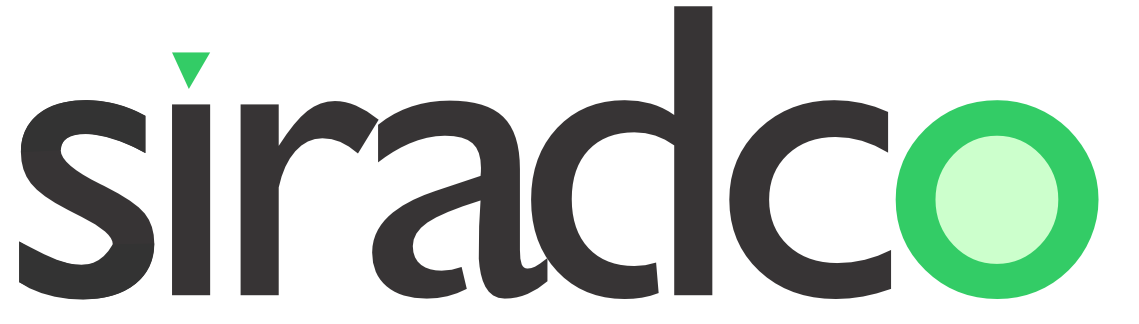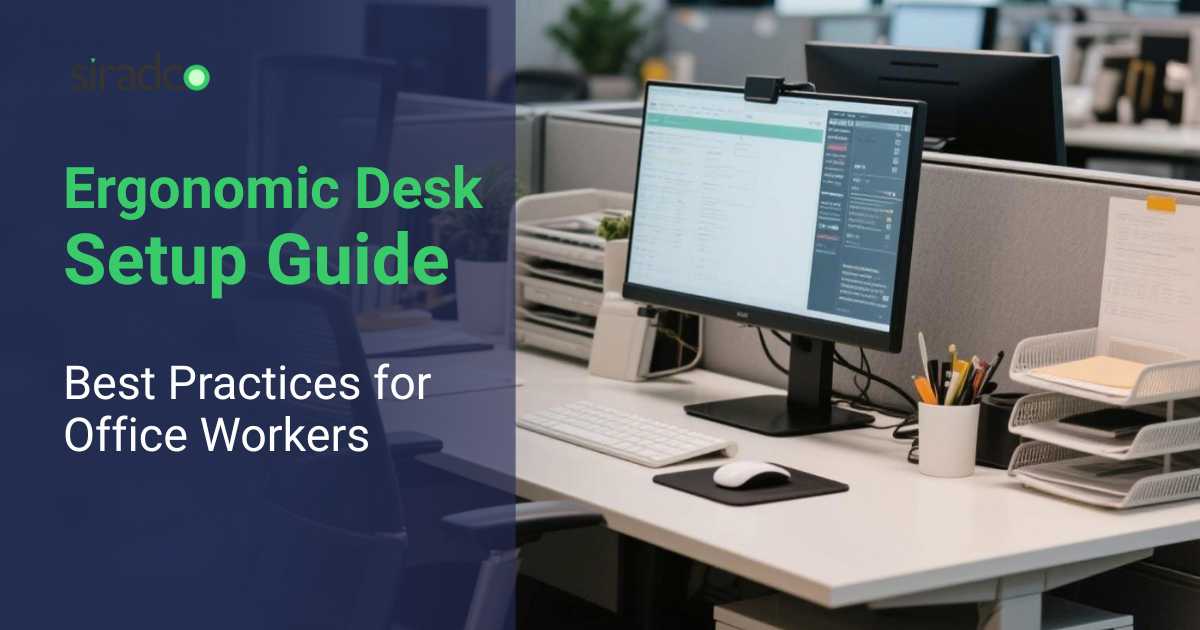Introduction
Creating the perfect ergonomic desk setup can transform your daily work experience and protect your health. An ergonomic desk setup reduces strain, prevents injuries, and boosts productivity for office workers everywhere.
Modern office workers spend eight hours or more at their desks daily. Poor desk arrangements lead to chronic pain, decreased focus, and long-term health problems. Smart ergonomic changes create immediate comfort improvements and prevent future complications.
Why Ergonomics Desk Matters for Office Workers
Office workers face unique physical challenges that previous generations never encountered. Prolonged sitting creates pressure on the spine, compresses organs, and restricts blood flow. Poor monitor placement strains neck muscles and causes persistent headaches.
Repetitive typing motions without proper support develop into carpal tunnel syndrome. Inadequate lighting forces workers to squint, leading to eye strain and vision problems. These issues compound over time, creating serious health risks.
Ergonomics addresses these problems through strategic workspace design. Proper ergonomic principles align your body naturally while working. This alignment reduces muscle tension, improves circulation, and maintains joint health throughout long work sessions.
Purpose of This Guide
This guide provides actionable steps to create your ideal ergonomic desk setup. You’ll learn specific measurements, adjustment techniques, and product recommendations. Each section builds upon previous concepts to create a complete workspace transformation.
Professional ergonomists developed these guidelines through extensive research and testing. The recommendations work for various body types, work styles, and budget ranges. You can implement these changes gradually or all at once.
Your workspace should support your body while you focus on important tasks. This guide eliminates guesswork and provides clear direction for ergonomic improvements.
Understanding Ergonomics Desk: Why It Matters
What is Ergonomics?
Ergonomics studies how people interact with their work environments and tools. The field combines anatomy, psychology, and engineering to create optimal working conditions. Proper ergonomics matches workplace design to human capabilities and limitations.
The science focuses on reducing physical stress while maintaining productivity and comfort. Ergonomic principles apply to desk height, chair design, tool placement, and lighting conditions. These elements work together to support natural body mechanics.
Workplace ergonomics prevents musculoskeletal disorders that affect millions of workers annually. Good ergonomic design accommodates different body sizes, work preferences, and task requirements. The goal is to create sustainable work practices that protect long-term health.
Health Risks of Poor Ergonomic Desk Setup
Poor desk setup creates multiple health problems that develop gradually over time. Back pain affects 80% of office workers due to inadequate lumbar support. Slouching compresses spinal discs and weakens core muscles throughout the workday.
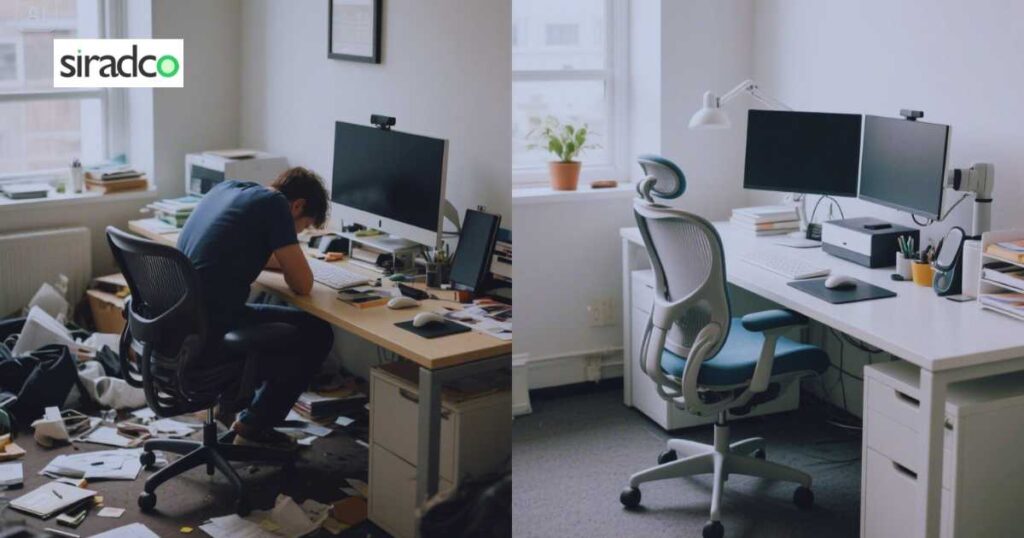
Neck and shoulder tension results from monitors positioned too high or too low. Forward head posture strains cervical vertebrae and creates chronic muscle tightness. Eye strain occurs when screens are too close, too far, or poorly lit.
Wrist discomfort develops from typing with bent wrists or unsupported arms. Carpal tunnel syndrome affects thousands of workers who ignore proper keyboard positioning. Poor circulation from prolonged sitting increases the risk of blood clots and cardiovascular problems.
These conditions reduce work quality, increase sick days, and require expensive medical treatment. Prevention through proper ergonomic desk setup costs far less than treating these preventable injuries.
How an Ergonomic Desk Setup Enhances Productivity
Ergonomic desk setups directly improve work performance and mental clarity. Comfortable workers maintain focus longer and produce higher-quality results. Proper positioning reduces fatigue that typically builds throughout the day.
Good ergonomics eliminates physical distractions that interrupt concentration. Workers spend less time adjusting their position or dealing with discomfort. This increased focus translates to faster task completion and better decision-making.
Ergonomic workspaces also boost employee morale and job satisfaction. Workers feel valued when employers invest in their comfort and health. This positive environment encourages collaboration and reduces turnover rates.
Studies show ergonomic improvements increase productivity by 15-25% within the first month. The return on investment typically occurs within six months through reduced medical costs and increased output.
Essential Elements of an Ergonomic Desk Setup
Desk Height and Space
Proper desk height allows your arms to rest comfortably while typing. Your elbows should form 90-degree angles when your hands touch the keyboard. Standard desk height is 29-30 inches, but this varies based on your body proportions.
Adjustable desks provide the best solution for achieving perfect height alignment. If your desk is too high, use a footrest to maintain proper leg positioning. Too-low desks require keyboard trays to raise the typing surface appropriately.
Adequate legroom prevents cramped positioning that restricts blood flow. You need at least 24 inches of depth and 30 inches of width for comfortable movement. Clear space under the desk allows for position changes throughout the day.
Your desk should accommodate all necessary equipment without creating reach distances. Frequently used items stay within arm’s reach to prevent overextension. This arrangement reduces strain and maintains productive workflow patterns.
Chair Adjustments
Your ergonomic chair serves as the foundation for proper desk setup alignment. Seat height adjustment ensures your feet rest flat on the floor. Thighs should be parallel to the ground with knees at 90-degree angles.
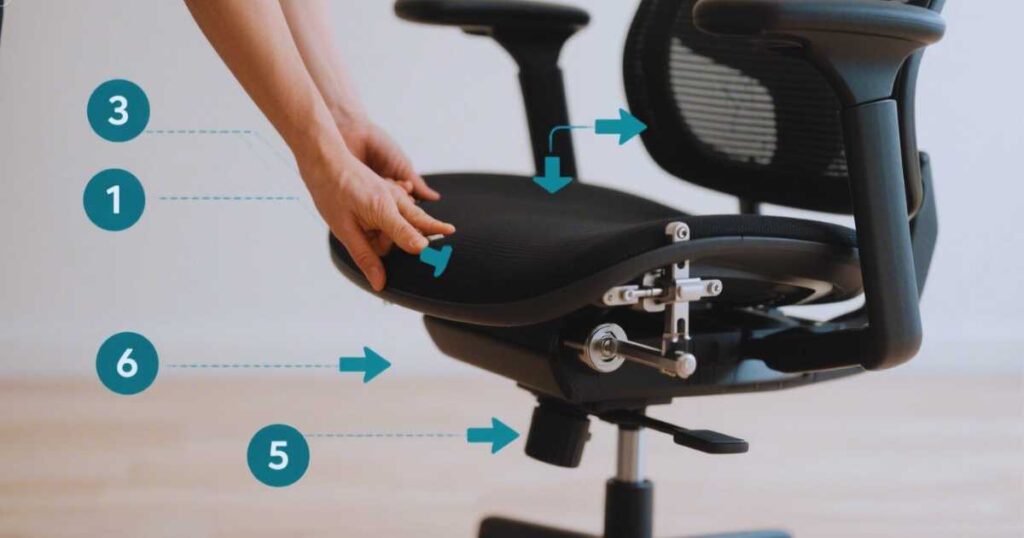
Lumbar support maintains the natural curve of your lower back. The backrest should contact your spine between the bottom of your shoulder blades and your waist. Proper lumbar support prevents slouching and reduces disc pressure.
Armrests support your forearms while typing and reduce shoulder tension. They should be adjustable in height and width to match your body dimensions. Armrests that are too high or too low create awkward positioning and muscle strain.
Seat depth affects circulation and back support quality. Two to three inches should remain between the back of your knees and the seat edge. This spacing prevents pressure on leg arteries while maintaining proper back support.
Monitor Positioning
Monitor placement significantly impacts neck health and eye comfort during long work sessions. The top of your screen should align with or slightly below eye level. This positioning maintains neutral neck posture and prevents forward head positioning.

The distance from your eyes to the screen should measure 20-24 inches for most people. Arm’s length provides a good starting point for determining optimal viewing distance. Larger monitors may require slightly greater distances for comfortable viewing.
Screen tilt affects glare and viewing angle comfort. A slight backward tilt of 10-15 degrees reduces neck strain and minimizes reflections. The screen should be perpendicular to your line of sight when looking straight ahead.
Multiple monitor setups require careful positioning to prevent neck rotation. Place your primary monitor directly in front of you. Secondary monitors should be at the same height and distance as your main screen.
Keyboard and Mouse Placement
Keyboard positioning affects wrist health and typing comfort throughout the day. Place your keyboard directly in front of you at the same height as your elbows. This alignment prevents awkward wrist bending and reduces strain on forearm muscles.
Your wrists should remain straight while typing, neither bent upward nor downward. Keyboard trays help achieve proper height when your desk is too high. Wrist rests provide support between typing sessions but shouldn’t be used while actively typing.
Mouse placement should keep your arm in a neutral position close to your body. The mouse should be at the same height as your keyboard and within easy reach. Avoid placing the mouse too far to the side, which creates shoulder tension.
Consider ergonomic keyboard and mouse designs that promote natural hand positioning. Split keyboards accommodate natural hand angles and reduce wrist strain. Vertical mice maintain neutral wrist position and prevent forearm twisting.
Lighting and Screen Glare
Proper lighting reduces eye strain and prevents headaches during computer work. Natural light provides the best illumination but requires careful positioning to avoid screen glare. Position your monitor perpendicular to windows to minimize reflections.
Overhead lighting should be bright enough for reading but not so intense that it creates screen glare. Adjustable task lighting allows you to customize illumination based on current activities. LED lights provide consistent, flicker-free illumination that reduces eye fatigue.
Screen brightness should match your surrounding environment to reduce eye strain. Monitors that are too bright or too dim force your eyes to work harder. Adjust brightness throughout the day as natural lighting conditions change.
Anti-glare screen filters reduce reflections when lighting adjustments aren’t sufficient. These filters maintain screen clarity while eliminating bothersome reflections. Regular monitor cleaning also reduces glare caused by dust and fingerprints.
Ergonomic Desk Accessories to Enhance Comfort
Ergonomic Chairs
Ergonomic chairs provide essential support for maintaining proper posture during extended sitting. High-quality chairs offer adjustable lumbar support, seat height, and armrests. These features accommodate different body types and work preferences effectively.
Mesh backing promotes air circulation and prevents heat buildup during long work sessions. The material also conforms to your back’s natural curves while providing firm support. Fabric chairs offer comfort but may retain heat and require more cleaning.
Seat cushion firmness affects comfort and posture maintenance throughout the day. Medium-firm cushions provide support without creating pressure points. Too-soft cushions allow poor posture, while overly firm seats create discomfort.
Swivel mechanisms and casters allow easy movement and position changes. Five-point bases provide stability and prevent tipping during normal use. Quality chairs include warranties and replacement parts for long-term reliability.
Standing Desks
Standing desks offer an alternative to prolonged sitting that promotes better circulation and posture. Adjustable height desks allow alternating between sitting and standing throughout the day. This variation reduces the health risks associated with extended sitting.
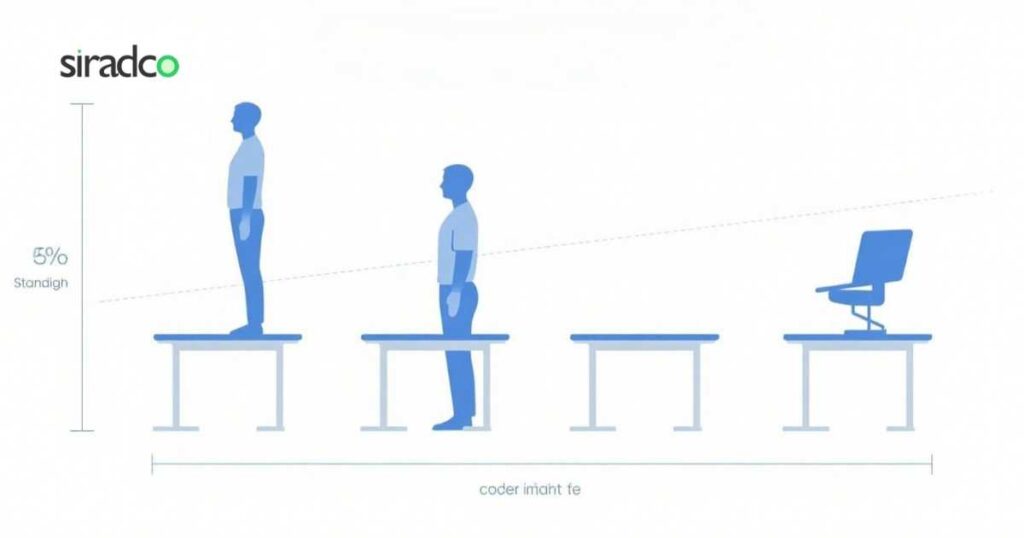
Proper standing desk height positions your elbows at 90 degrees while typing. The monitor should remain at eye level, whether sitting or standing. Anti-fatigue mats provide cushioning and encourage subtle movements while standing.
Transition gradually to standing work to allow your body to adapt. Start with 15-30 minute standing intervals and gradually increase duration. Listen to your body and return to sitting when fatigue sets in.
Standing desks work best when combined with ergonomic chairs for sitting periods. The ability to change positions throughout the day provides the greatest health benefits. Avoid prolonged standing, which can create its own set of problems.
Keyboard and Mouse
Ergonomic keyboards reduce wrist strain through improved design and positioning options. Split keyboards accommodate natural hand angles and reduce ulnar deviation. Tented keyboards raise the thumb side of each hand for more natural positioning.
Mechanical keyboards provide tactile feedback that reduces typing force and finger fatigue. The keys require less pressure to activate, reducing strain on finger joints. Different switch types offer various levels of tactile feedback and noise.
Ergonomic mice prevent wrist twisting and reduce forearm strain during extended use. Vertical mice maintain neutral wrist position and feel natural after a brief adjustment period. Trackballs eliminate wrist movement while providing precise cursor control.
Wireless keyboards and mice reduce cable clutter and allow flexible positioning. Ensure wireless devices have reliable connections and long battery life. Keep backup batteries or charging cables readily available.
Other Accessories
Document holders position papers at eye level to prevent neck strain while reading. Adjustable holders accommodate different document sizes and viewing angles. Place document holders between your keyboard and monitor or to the side at the same height as your screen.

Footrests support proper leg positioning when the desk height cannot be adjusted. Adjustable footrests accommodate different leg lengths and provide comfortable support. Footrests should be wide enough for both feet and allow for position changes.
Wrist rests provide support between typing sessions but should not be used while actively typing. Gel-filled rests conform to wrist shape and provide comfortable support. Avoid rests that are too high or too firm, which can create pressure points.
Monitor arms allow precise positioning and free up valuable desk space. Adjustable arms accommodate different monitor sizes and viewing preferences. Gas-spring mechanisms provide smooth height adjustment and maintain position stability.
Best Practices for Maintaining Ergonomics Desk Throughout the Day
Posture Tips for Sitting and Standing
Maintain neutral spine alignment, whether sitting or standing, to reduce back strain. Your ears should align over your shoulders, and your shoulders over your hips. This positioning distributes weight evenly and reduces muscle tension.
Engage your core muscles lightly to support your spine throughout the day. Strong core muscles reduce reliance on your chair’s back support. Practice breathing exercises that strengthen core muscles while promoting relaxation.
Avoid crossing your legs while sitting, which restricts blood flow and creates pressure points. Keep both feet flat on the floor or footrest. This position promotes better circulation and prevents leg numbness.
Change your position frequently to prevent muscle stiffness and improve circulation. Small movements every 30 minutes help maintain flexibility and comfort. Set reminders to check and adjust your posture regularly.
Take Regular Breaks
Scheduled breaks prevent fatigue and maintain productivity throughout the workday. Take a 5-10 minute break every hour to move and stretch. These short breaks are more effective than longer, infrequent breaks.
Use break time for physical activities that counteract prolonged sitting or standing. Walk around the office, perform stretches, or do simple exercises. These activities improve circulation and reduce muscle tension.
Eye breaks reduce strain from prolonged screen viewing. Follow the 20-20-20 rule: every 20 minutes, look at something 20 feet away for 20 seconds. This exercise relaxes eye muscles and prevents fatigue.
Micro-breaks involve brief movement or position changes without leaving your workstation. Shoulder rolls, neck stretches, or ankle rotations can be performed while seated. These movements prevent stiffness and maintain blood flow.
Adjusting Your Setup During the Day
Monitor your comfort level throughout the day and make adjustments as needed. Fatigue can lead to poor posture that requires setup modifications. Small adjustments prevent problems from developing into major discomfort.
Lighting needs change throughout the day as natural light varies. Adjust monitor brightness and task lighting to maintain consistent, comfortable illumination. Avoid working in dim conditions that strain your eyes.
Temperature changes affect comfort and may require clothing or positioning adjustments. Dress in layers to accommodate temperature variations throughout the day. Proper ventilation prevents overheating and maintains alertness.
Review your ergonomic setup weekly to identify areas for improvement. What works initially may need adjustment as you adapt to new habits. Regular evaluation ensures your setup continues to meet your needs.
Troubleshooting Common Ergonomic Desk Setup Issues
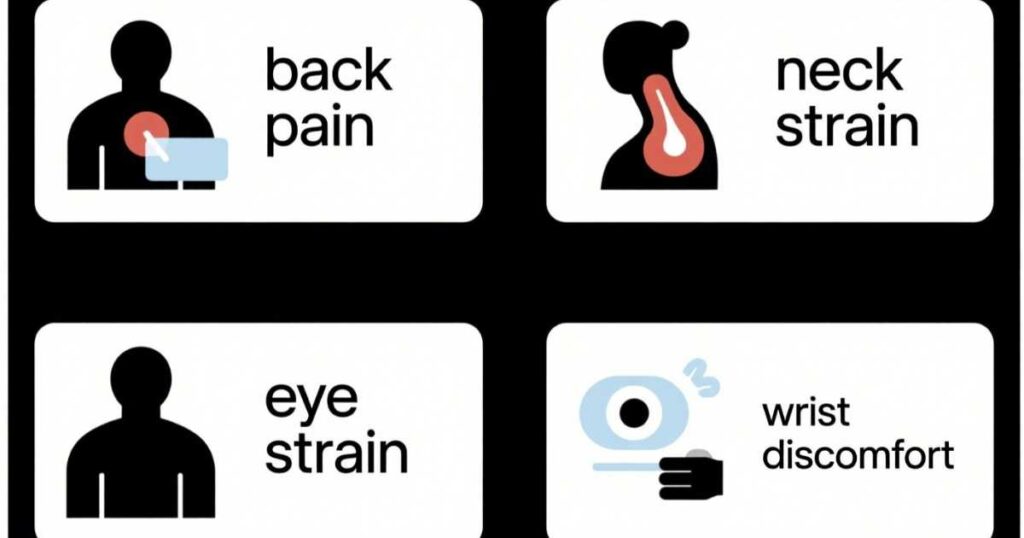
Back Pain
Back pain often results from inadequate lumbar support or poor sitting posture. Check that your chair’s lumbar support contacts your lower back properly. Adjust the height and depth to maintain your spine’s natural curve.
Sitting too long without position changes creates muscle fatigue and stiffness. Incorporate regular standing and walking breaks into your routine. These activities relieve pressure on spinal discs and strengthen supporting muscles.
Desk height problems can cause back pain through poor arm positioning. Arms reaching too high or too low create shoulder tension that travels down the spine. Adjust your chair height or use a keyboard tray to achieve proper arm positioning.
Weak core muscles contribute to back pain by increasing reliance on passive structures. Incorporate core strengthening exercises into your daily routine. Strong core muscles provide natural back support and improve posture.
Neck and Shoulder Tension
Neck and shoulder tension typically results from poor monitor positioning or inadequate arm support. Monitors placed too high or too low force unnatural neck positions. Adjust your monitor so the top of the screen aligns with eye level.
Armrests that are too high or too low create shoulder tension and neck strain. Properly adjusted armrests support your forearms while keeping your shoulders relaxed. Your arms should rest comfortably without lifting or dropping your shoulders.
Forward head posture from leaning toward the screen creates chronic neck tension. Position your monitor at a proper distance and height to maintain neutral neck alignment. Strengthen neck muscles through targeted exercises.
Stress and anxiety often manifest as neck and shoulder tension. Practice relaxation techniques and stress management strategies. Regular breaks and deep breathing exercises help release muscle tension.
Eye Strain
Eye strain occurs when your visual system works harder than necessary. Ensure your monitor is positioned at the proper distance and height. The screen should be 20-24 inches from your eyes, with the top at or below eye level.
Inadequate lighting forces your eyes to work harder and creates strain. Adjust room lighting to match your screen brightness. Use task lighting to illuminate documents without creating screen glare.
Blinking frequency decreases during computer work, leading to dry eyes and strain. Make conscious efforts to blink more frequently while working. Use artificial tears if dry eyes persist despite increased blinking.
Outdated eyeglass prescriptions contribute to eye strain during computer work. Regular eye exams ensure your prescription meets current needs. Consider computer glasses with anti-reflective coatings to reduce strain.
Wrist Discomfort
Wrist discomfort often results from typing with bent wrists or inadequate support. Keep your wrists straight while typing and avoid resting them on hard surfaces. Use a keyboard tray if necessary to achieve proper positioning.
Repetitive motions without variation create strain on wrist joints and tendons. Take frequent breaks and perform wrist stretches throughout the day. Vary your activities to prevent overuse of specific muscle groups.
Keyboard and mouse positioning affect wrist comfort during extended use. Ensure both devices are at the same height and easily reachable. Avoid placing your mouse too far to the side, which creates awkward wrist angles.
Grip strength and hand positioning influence wrist comfort during typing and mouse use. Use a light touch when typing and avoid gripping your mouse tightly. Ergonomic input devices can reduce force requirements and improve comfort.
Conclusion: Recap of the Importance of an Ergonomic Desk
Ergonomic desk setup protects your health while improving work performance and satisfaction. Small adjustments create significant improvements in comfort and productivity. The investment in proper ergonomics pays dividends through reduced pain and increased efficiency.
Poor desk setup creates preventable health problems that affect millions of office workers. Back pain, neck tension, and eye strain result from inadequate workspace design. Proper ergonomic principles eliminate these problems and promote long-term health.
Your body adapts to whatever position you maintain throughout the day. Good ergonomics trains your body to maintain healthy postures naturally. This training carries over into other activities and improves overall quality of life.
Final Tips for Implementing Ergonomic Desk Changes
Start with basic adjustments that provide immediate relief and comfort improvements. Focus on chair height, monitor positioning, and keyboard placement first. These fundamental changes create the foundation for advanced ergonomic improvements.
Make gradual changes to allow your body time to adapt to new positions. Sudden major adjustments can create temporary discomfort as muscles adapt. Listen to your body and make modifications as needed.
Invest in quality ergonomic products that will last and provide consistent support. Cheap alternatives often fail quickly and may not provide proper support. View ergonomic purchases as investments in your health and productivity.
Regular evaluation ensures your ergonomic setup continues meeting your changing needs. What works initially may require adjustment as you develop new habits. Stay attentive to comfort levels and make changes proactively.
Recommending Ergonomic Desk Products
Quality ergonomic chairs form the foundation of any successful desk setup. Look for chairs with adjustable lumbar support, armrests, and seat height. Brands like Herman Miller, Steelcase, and Humanscale offer excellent options for various budgets.
Adjustable height desks provide flexibility for both sitting and standing work. Electric adjustable desks offer smooth transitions and memory settings. Manual crank desks provide similar benefits at lower cost points.
Ergonomic keyboards and mice reduce strain on hands and wrists during extended use. Microsoft, Logitech, and Kinesis offer various ergonomic input devices. Try different designs to find what works best for your hand size and work style.
Monitor arms and laptop stands to improve screen positioning and free up desk space. Adjustable arms accommodate different monitor sizes and viewing preferences. Quality arms provide stable positioning and smooth adjustment mechanisms.
Start implementing these ergonomic changes today to protect your health and improve your work experience. Your body will thank you for the investment in proper workplace design. Take action now to prevent problems before they develop into serious health issues.